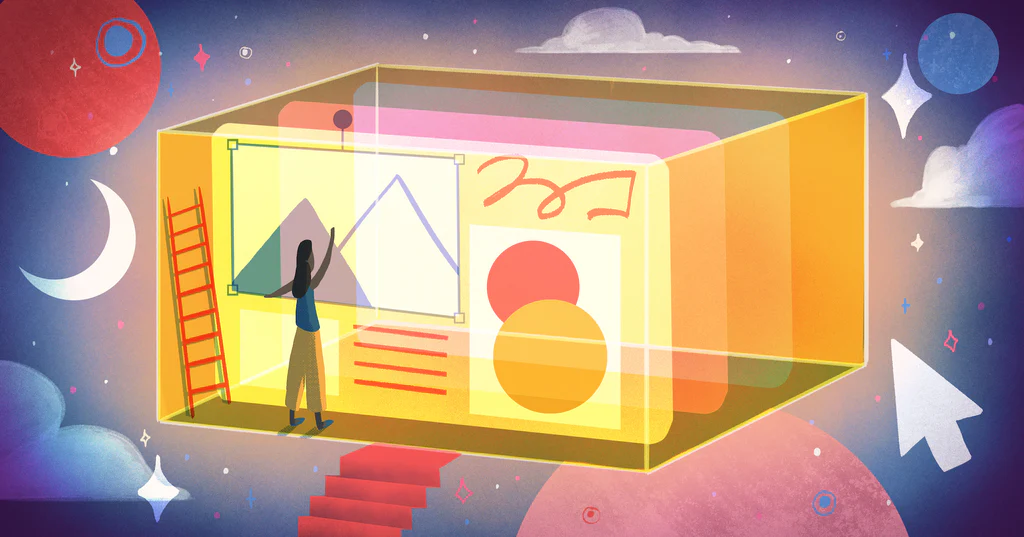
How To Build a Website for Beginners
Building a website is the fastest way to accelerate your business.
It’s the best way to develop your brand, find new customers, and increase sales. If you’re a business owner in 2022, you need a business website to do the work.
Your business website builds on itself. It automates and sells. It connects with customers and promotes deals.
Your website searches the world for people and opportunities 24/7. Brand awareness, lead generation, customer retention, loyalty, sales, and a digital home to call yours all start with building a website.
Good news: creating a new website for your business is easier than you think. You know how to use a computer, and you have access to the internet, which means you can create and launch your website for a low cost.
This tutorial will walk you step by step through how to build a website, and show you some best-in-class business website examples you can lean on for inspiration.
How to Build a Website: Video Guide
How to build a website with a free website builder, step by step
- Decide on the goal of your website
- Choose a website builder
- Choose a web host
- Pick a custom domain name
- Decide on a layout
- Add relevant pages
- Connect a payment system
- Add business tools
- Preview, test, and publish your website
1. Decide on the goal of your website
Before you start creating a website, it’s important to understand your goals. Goals give you a long-term vision and help you manage your time and resources so you can create the best possible website.
Set specific goals for your business website, such as:
- Selling physical or digital products
- Selling services
- Giving visitors a place to learn more information about your company
- Expressing your brand identity
- Sharing updates and announcements
- Highlighting customer reviews
- Turning website visitors into leads
- Growing your online presence
It’s OK to have more than one goal for your business website. Just remember to create a strategy for achieving each one.
For example, say your goal is to sell physical products—how will your website do that? Will you organize your store so it’s easy for visitors to explore your collections? Are you thinking of offering first-time buyer discounts to encourage sales? What payment gateways will you use?
The more detailed your goals are, the easier you can plan for them and achieve success with your business website.
2. Choose a website builder
The fastest way to create a business website is with a website builder. An easy-to-use website maker can get you up and running fast, with little effort or coding skills. New business owners benefit from these tools because they can set up a website easily.
The best website builder software will:
- Provide templates to speed up your website creation
- Let you customize website templates
- Save you time and money versus hiring a web designer or web developer
- Offer a library of stock images and videos
- Have a drag-and-drop design tool to make changes easily
- Make it easy to optimize your website for search engines
Sometimes you may need more customization options for your website. A good website building tool will also give you access to the HTML or CSS files. This way, you can edit the code and take full control of your website if needed.
Whether you’re starting an online store, selling services, or blogging, you can use Shopify’s website builder to build your website fast.
When you build a website on Shopify, you can access beautiful, mobile-responsive themes, 24/7 live support, and free SSL certifications, and can accept payments directly on your website (no third parties required). It’s also a full content management system (CMS), so you can organize and manage your digital content.
Plans start at $29 per month. If you want to try Shopify before committing to a paid plan, you can start with a 14-day trial.
Other good drag-and-drop editors include:
- Weebly
- 3dcart
- Volusion
- Wix
- Squarespace
- GoDaddy
3. Choose a web host
Every website you’ve ever visited is hosted on a server. Web hosting is making space on a server for your website, usually offered by a provider. Web hosting makes the files on your website (images, code, audio, etc.) visible on the web.
Choosing a hosting provider can be challenging. Each web hosting company offers different amounts of monthly data transfers, email accounts, storage, and other services. How you pay can differ from provider to provider too (for example, monthly payments versus yearly payments). So taking the time to know exactly what you need from a web host is essential for your website’s success.
Look for web host providers that offer the following:
- Unlimited bandwidth, so you’re never charged for more website traffic as you grow.
- Level 1 PCI compliance,to keep customer data safe and secure.
- Hassle-free set up,to create your website in minutes and be able to upgrade features instantly.
- Fast servers,so customers can load your website quickly, no matter where they are.
- Unlimited email forwarding,to save time and help your business look professional.
- Your own domain,so you can create and register a domain name for your website quickly.
Shopify offers quick, reliable, and unmetered web hosting for small businesses around the world, no matter what plan you choose. Shopify also provides a free domain for new websites until you’re ready to create a custom one. Learn more about Shopify’s website hosting plan.
4. Pick a custom domain name
A domain name is like a digital address where people find you online. It gives your business credibility and helps you rank higher in search for industry-related keywords. You can customize a domain name so it’s easier for customers to remember you and find your business later on.
Some businesses, like Biko, an online fashion retailer, get creative with their domain names. The brand uses the domain ilovebiko.com. It’s relatable yet clear and puts customers in the right mindset once they arrive.

When choosing a domain name, be sure to:
- Keep it short, brandable, and memorable
- Avoid hyphens and numbers
- Try to secure a top-level domain, like .com
- Check for other TLDs, like a specified country or .shop
- Include search engine optimization (SEO) keywords, if possible
- Use a domain name generator for inspiration
5. Decide on a layout
Now that you’ve got a domain name and web hosting set up, it’s time to choose your site’s layout. Your website builder will likely offer themes, or templates, you can install in your store. Use these templates as the starting point to design a basic website.
Themes are typically broken down into categories. Some may be best for large product catalogs. Others are made for service businesses and certain industries, like restaurants or health and beauty.
The Shopify Themes Store hosts over 70 paid and free themes, each with its own styles and features. You can choose from themes created by world-renowned designers, including Happy Cog, Clearleft, and Pixel Union. Every high-quality theme is customizable and user friendly, and allows you to preview your storefront as you make changes to it.

Consider the following points when picking the perfect theme:
- Themes come with multiple styles. Look for one that has the design aesthetic you want.
- All themes come with built-in features. Consider which you need based on your website’s goals. For example, if making products easy to find is your goal, look for a theme with an auto-fill search bar. If you want to highlight awards and accolades, consider a theme that has a media section.
- Don’t choose themes based on colors or fonts. You can customize these details later.
- Test different themes before committing to them. You’re never stuck with a theme. If you decide you don’t like a theme’s responsive design on mobile devices, you can install a new one without recreating all your webpages.
If you need help designing your store or need more customization, you can always bring in a web design expert. We suggest hiring a Shopify Expert to help make your store a huge success.
6. Add relevant pages
A relevant page on your website means different things depending on your business type. If you’re running an ecommerce site, product pages and collection pages are necessary. If you’re a restaurant owner, you’ll want landing pages for your menu and specials.
Real estate professionals will likely add a page to showcase their lists and a form to collect the lead’s contact information.
But your business website needs to do more than promote your business. It needs to build trust with visitors and help them understand your business.
Standard pages you want to include on your website are:
- Homepage. This is the entrance to your website. It’ll communicate who you are and what you provide. Use the homepage to make a good impression on visitors and guide them toward actions on your site.
- Product or service pages. Create pages that explain your offerings and make shoppers buy. You’ll want to create separate webpages for each product or service you provide.
- Contact page. This gives people a way to get in touch if they have questions. You can include different ways to get support or direct people to an FAQ. Or create a contact form where people fill out their information and send a message to your support team.
- FAQ page. Here you can answer common questions people have about your business. It’s great to encourage self-service and free up customer support teams.
- About page. Build a page that tells your story and explains your business model. An About page helps connect with visitors and builds trust between them and your business. You can also add links to your profiles across social networks.
- Policy pages. No matter your business model, there are certain legal policies you’ll need to follow. For example, you’ll need a return policy and a shipping policy.
You don’t have to stop there. Aim to create any pages that build trust with customers, such as blog posts or buyer’s guides, and show your offering in the best light.
7. Connect a payment system
The ultimate goal of building your website from scratch is to make sales. You want to make it easy for visitors to buy through your website. A seamless payment system is not negotiable.
Shopify lets business owners accept credit cards and other popular payment methods easily. You can offer express pay options like Shop Pay, G Pay, or PayPal, or let customers pay over time with Afterpay.
When you set up Shopify Payments, you don’t have to deal with third-party activations. You’ll just need to enter your employer identification number and banking information to start selling online fast. Shopify Payments comes with any Shopify plan.
8. Add business tools
As a small business owner, you’re used to doing things independently. But sometimes, you could use a little extra help. Your business website can easily be turned into a digital salesperson.
In addition to your template’s visual assets and features, Shopify offers over 3,200 add-ons and plug-ins to simplify managing certain parts of your online business. In the Shopify App Store, you can find free Shopify apps to help:
- Build an email marketing list
- Find trending products to sell online
- Run Facebook ads
- Create lead generation pop-ups
- Offer live chat support
- Create loyalty programs
- Integrate with online selling sites
- Add more payment gateways to your shopping cart
- Understand Google Analytics data

These business tools can unlock new opportunities for your website that improve customer experience and boost sales. It all comes down to finding the right apps and pricing that meet your business needs.
9. Preview, test, and publish your website
Creating a professional website for your business is the beginning, not the end. Test your website. Run a quick user experience check and make sure your products and services are presented nicely. Double check that there are no broken links or images. Send your website to colleagues, friends, and family to make sure it loads fast and correctly and that it’s mobile friendly.
If you’ve followed this step-by-step guide, your new business website should be ready to go live! Give it one last look to make sure everything looks good—then click Publish.
How to build a website with WordPress
1. Decide if WordPress is right for you
WordPress is an open-source platform for building and managing websites. Its main appeal lies in its extensive customization options. There are many plug-ins, themes, and apps available for WordPress.
WordPress is a popular platform for ecommerce website builders because it has a wide range of options for building a store. One popular ecommerce platform on WordPress is WooCommerce.
Here are some considerations when choosing WordPress:
- WordPress isn’t an all-in-one platform. In order to use it as an ecommerce platform, you will need to install and manage additional extensions.
- WordPress is less beginner-friendly, especially if all you need is a simple website. You are responsible for your site’s technical setup, including hosting, maintenance, making backups, and installing plug-ins. This can be a sensible option if you are comfortable with them (or willing to pay for outside assistance).
In short, use WordPress if you’re technically proficient and willing to invest the time in setting it up.
2. Buy the right hosting plan
No matter what type of website you create, it must live on a server. All the images and videos on your site, along with its files, plug-ins, and extensions, all live on a server owned by a hosting service. You’ll usually pay a monthly fee for that service.
It’s important to get a WordPress host with a good reputation. Some things to look out for are:
- WordPress specialism. Some hosts will offer tailored setup and services for WordPress sites—it’s not always necessary, but it’s a nice bonus.
- Unlimited bandwidth so you won’t be penalized if you have a sudden influx of visitors.
- Easy setup. Setting up WordPress sites will require manual effort, but hosting services can do various things to make it easier.
- Fast servers allow customers to load your site quickly, regardless of their device or location.
- Great customer service, so you’ll have support when you need it.
- Good reviews. Look for positive experiences with support and high uptime figures (so you know the servers won’t go down when you need them).
Check out Bluehost, as it is recommended by WordPress itself. With 24/7 support and great reliability, it’s certainly worth a look.
3. Choose and register a domain name
Head to wordpress.com/domains and type in your desired domain name. If it’s available, you can register your domain name and connect it with your WordPress website.

4. Choose a theme for your site’s design
This is where you get to start casting your creative magic and really making the site your own.
WordPress has a huge community of theme builders, which means you’re sure to find something perfect for your site. Just follow the link to Themes in your WordPress dashboard (or visit the WordPress themes site) to see what’s available.

There’s a range of free themes you can use, which tend to be simpler themes without intricate functionality. Or you can pay for premium themes, which will often have great aesthetics, a wider range of page templates, and sometimes a custom user interface.
If you have trouble choosing, most templates in the library let you play with interactive demos to see exactly how they work. Remember to keep your site’s primary purpose in mind; don’t choose a theme for recipe blogs if you’re selling phone cases, for example.
The actual website design (colors, fonts, backgrounds, etc.) can be changed afterward. The most important thing here is getting a theme your target visitor will understand and enjoy. Remember to serve their needs above your own aesthetic preferences.
Later down the line, you can always work with a WordPress designer to customize your site or tweak pages and templates.
5. Create and customize your content and pages
In your WordPress dashboard, in the main menu on the left side of the page, you’ll see Pages. Click this, then Add New.

This is where you’ll add static pages like your About and Contact pages. Take your time making them readable, to the point, and relevant to your brand. The editor gives you plenty of options to arrange the page layout, adding links, images, and videos to make things engaging for your users.
In WordPress, the alternative to Pages is Posts. These are part of the blogging functionality, and they’re designed for all the new content you publish throughout the lifetime of your site. To create a new blog post, go to the dashboard menu again, and choose Posts > Add New.

You can click Publish for both of these content types when you’re done to add them to your site.
6. Choose and install useful plug-ins
Which WordPress plug-ins should you use? It all depends on what you want. There’s a ton to choose from, so look through the plug-ins catalog to find what’s best for you.

That said, we’d recommend getting utility plug-ins like Akismet (spam protection) or Jetpack (security and speed), and one of the analytics plug-ins to see how many people visit your site.
If you’re building an online store, this is the part where you activate it as a plug-in—you’ll need it to activate payment systems, shopping carts, item inventories, and other crucial ecommerce features.
You can also find SEO tools and other popular plug-ins like:
- WooCommerce
- Easy Digital Downloads
- MemberPress
There’s no need to go overboard—just stick to what you need. The more plug-ins you have, the more complicated things can get, especially if anything goes wrong.
Shopify also has an integration with WordPress. You can add a Shopify Buy Button to your WordPress website and sell on it for only $5 per month. All you need is a product to sell and you’re ready to launch. You can customize the Shopify Buy Button to match your brand’s look, too.

7. Make final checks and publish
Now for the final step: making sure it all works.
This is a professional website representing your business—even if you’re running a fun and quirky brand, you still have to get the basics right. This means making sure there are no:
- Typos
- Broken links in your navigation menu
- Images that won’t load
- Mobile-unfriendly pages
Put yourself in your customers’ shoes: What would it be like to navigate your site for the first time? Even better, ask for feedback—friends and family can help, or you could ask for feedback online through message boards and business communities.
That’s it! Your WordPress site is ready to go live. It’s time to tell everyone you know and get it out there into the world.
Now that your business website is live, what next?
Start with giving yourself a pat on the back. You’ve gotten through the toughest part of taking your business online. Now remember, your website is not a static asset to be locked away and never touched again. Revisit your business regularly to keep adding content or keep it up to date with your brand identity, new products and announcements, and any other small tweaks you find necessary.
For next steps, you probably want to start selling online. If you’ve built a Shopify store and are ready to make money online, read How to Get Your First Sale in 30 Days.
And if not, there’s never been a better time to get your business online. Are you ready to take the leap?
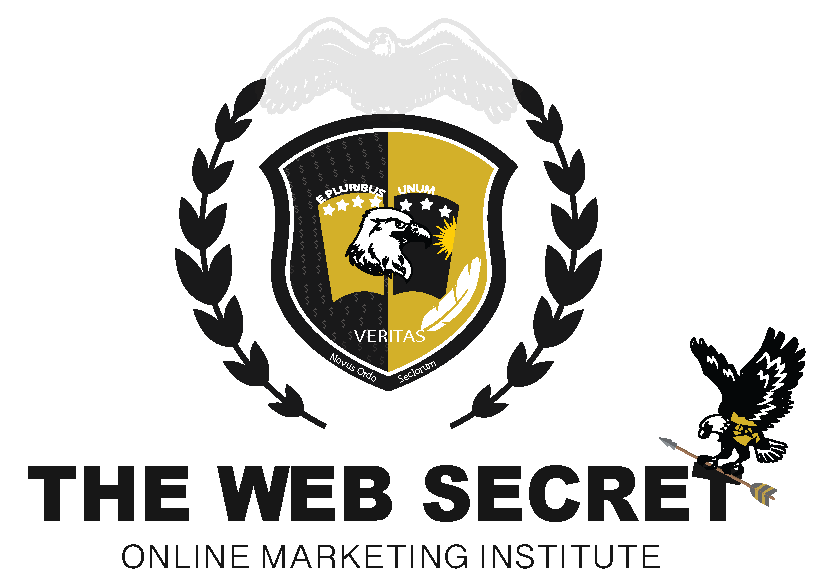
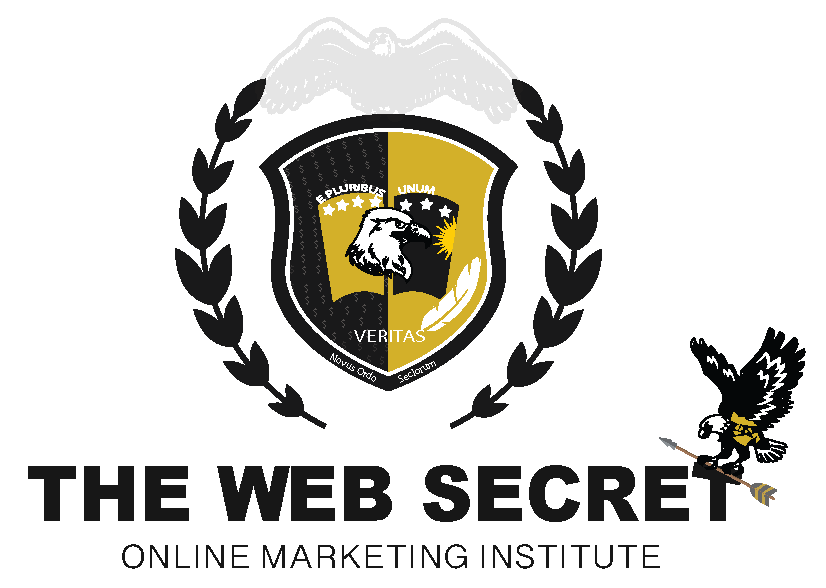
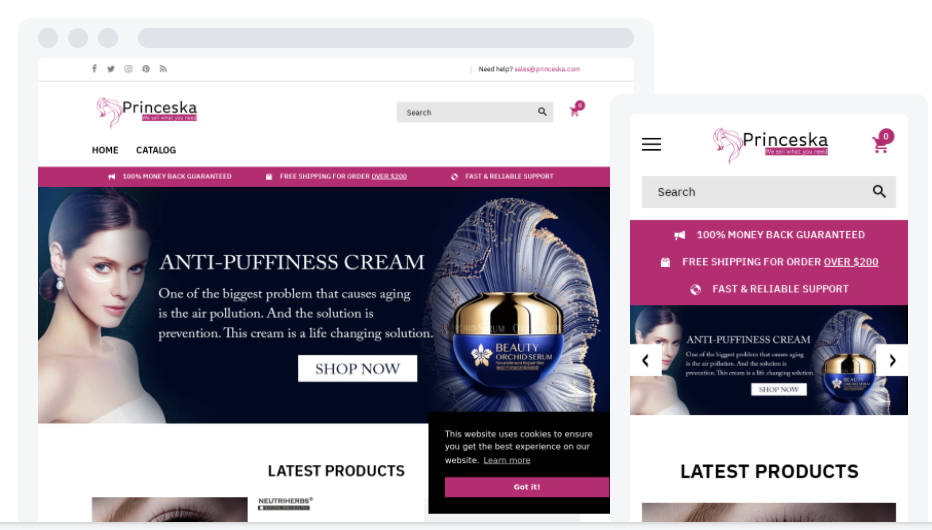

Responses