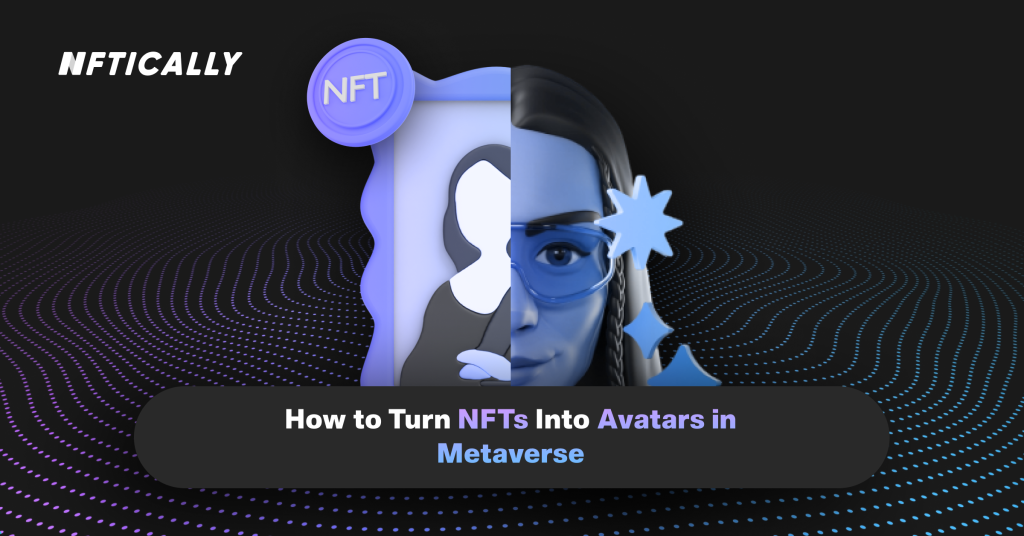
How to Turn NFTs Into Avatars in Metaverse
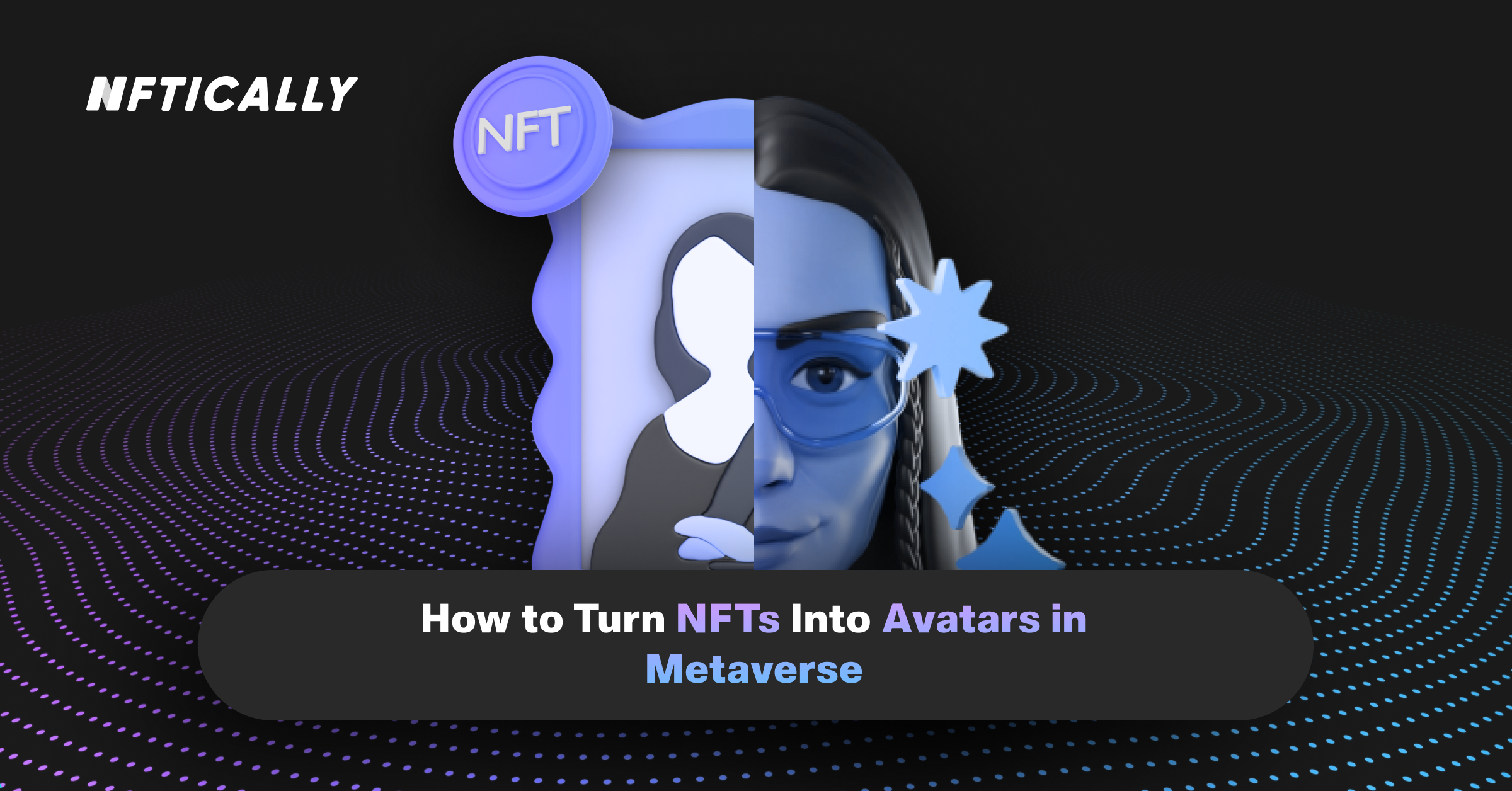
Including our avatars while discussing the metaverse as a cohesive digital ecosystem is essential. Create a unique 3D avatar that represents you throughout the metaverse with the help of CryptoAvatars. Here’s a little history on why this matters before we get into the technical details.
We already have a data-driven representation of ourselves in the metaverse in our crypto wallets. In addition to revealing how much money we have stashed away, our wallets can tell us a lot about our gaming preferences, our usage of DeFi dapps, and even where we get our NFT art. To some extent, wallets are like a doorway to someone’s soul.
Projects like CryptoAvatars and Genies can help with this. These projects allow you to create a visual depiction of yourself that might be either a replica of who you are or something entirely new.
You don’t have to look like your visual depiction. The use of Avatars as a form of representation is already every day in the NFT realm. With his most valued Avatar persona serving as an extra visual layer during live interviews, WhaleShark has pushed this to the next level. You may use an avatar to be recognized in the metaverse online yet remain anonymous in your actual life. Transform one’s self? Then change your wallet, and you’ll change your avatar, and hence your identity.
Somnium Space, Webaverse, and VR Chat are just some apps that can use the CryptoAvatars curated platform for creative designers. Let’s look at how we may upload our 3D avatars to the CryptoAvatars system.
Requirements for an avatar in CryptoAvatars
Once you’ve finished creating your avatar, double-check that it adheres to a few specifications. Avatars in VR Chat are limited to 7,500 triangles in size. Consider using the 3D computer graphics program Mixamo to rig the avatar based on the humanoid (two arms, two legs, torso, and head). Anyone with an Adobe license may use this program for free. To make your avatars’ faces move, you’ll need to employ blended shapes. Finally, the VRM file must not exceed 25MB in size.
Create an FBX file first
- Create a 3D model named “Char” in Blender with arms, legs, a torso, and a head. YouTube has a wealth of lessons on how to make characters. I like this one, for example. Spend some time studying this, though! Ultimately, it’ll be worthwhile. To begin with, I presume you’ve done something fantastic!
- Ensure that you include the rig, the mesh, and the blend shapes when exporting from Blender.
- The triangular limit is at 7,500; keep that in mind.
- Choose File > Export Selection > Export Selected Items to export a selection. Exporting in FBX (make sure Animation and Deformed Models have been selected, select Centimeters in Units, and use the FBX File Format: FBX 2013)
In Unity, import FBX
- Install Unity if it isn’t already there. Create a new project in the latest version of Unity, 2019.3.9f1.
- Download the VRM SDK from the VRM.dev website. Get the Unity bundle if you can! Drag-and-drop it into Unity after it’s finished downloading. There will be a VRM folder and the VRM menu item in the tool menu on top when installation is complete.
- Drag and drop your FBX avatar into a new folder created in Unity. Make sure the texture files are imported in ‘normal map’ mode as well.
- Drag and drop the textures into the ‘Albedo’ field of the Main Maps ‘Albedo’ field.
- The time has come for you to put your avatar to work. Select the Mesh file, Rig, and Humanoid as your Animation Type from the drop-down menu. To customize your Rig’s settings further, click “Apply” and “Save Scene.”
- Your characters’ ligaments must match the correct label in this case. Identify the left upper limb. Pose then Force T-Pose if unsure.
- To export a humanoid model from UniVRM, go to the Scene menu, Mesh, and VRM.
- Fill up your information, pick Force T-Pose, select Pose Freeze, then select Use Experimental Export to save the Pose. Afterward, please keep it in the exact location as your previous avatars. In your project area, new folders will emerge.
- To begin, remove the Mesh from the Scene menu and replace it with the Pre-fab in the Scene. Instantly, there is a T-Spin.
- When done, pick Export Humanoid from the UniVRM menu. It’s time to check whether you’ve selected Force T-Pose, Pose Freeze, or Use Experimental Export. After that, click Export.
- VRM files may now be imported and exported. It’s important to note that this avatar isn’t entirely compatible with VR Chat. CryptoAvatars will give detailed instructions on how to achieve this, as well as further procedures to take.
Connecting with CryptoAvatars
- Polygonal Mind, the makers of CryptoAvatars, have a private Discord channel for designers. To facilitate communication, we recommend that you sign up for their Discord server.
- They’ll walk you through the process of creating an NFT or avatar on the blockchain if you’ve never done it before. This comprises a Blockchain knowledge guide, a Metamask tutorial, a guide for establishing an account and uploading your avatar to the platform, an Avatar Technical Guide, and internal documentation of Polygonal Mind about avatars.
- It’s up to designers to contribute their avatar designs with Polygonal Mind. It is their job to guarantee that all metaverse avatars meet the technological criteria for an open standard of metaverse avatars.
- Polygonal Mind will test the avatar in a virtual reality setting once the design is complete.
- A 1030x1440px picture of the designer’s self-made avatar is required after the community has accepted the design.
- The thumbnail’s size will trim the borders. It is up to the maker to retain, transfer, or send the avatar he mints when he does so.
- Having been approved by CryptoAvatars, the artist is now free to develop other avatars and post them to the service.
- You may use your Metamask wallet to sign in to Cryptoavatars.io. Select New Avatar from the drop-down menu. CryptoAvatars will customize your avatar using a standard frame. In addition, your contribution needs a name, description, and ten tags. 25 MB is the maximum VRM file size.
Closing Thoughts
Creating a metaverse avatar takes time, but it reflects YOU. It’s not a gaming character you play for hours but your representation in virtual worlds. Following this approach and signing up with CryptoAvatars will ensure your avatar development follows an open standard. Virtual worlds, chat systems, games, and (hopefully) the future support these avatars.
We have a global B2B SaaS platform that lets you build your own white-label NFT business or marketplace.
In the numerous blogs on NFTICALLY, you’ll find a variety of points of view on a variety of issues. Do not hesitate to contact us through Discord or Telegram if there are any more questions after reading our FAQ page.
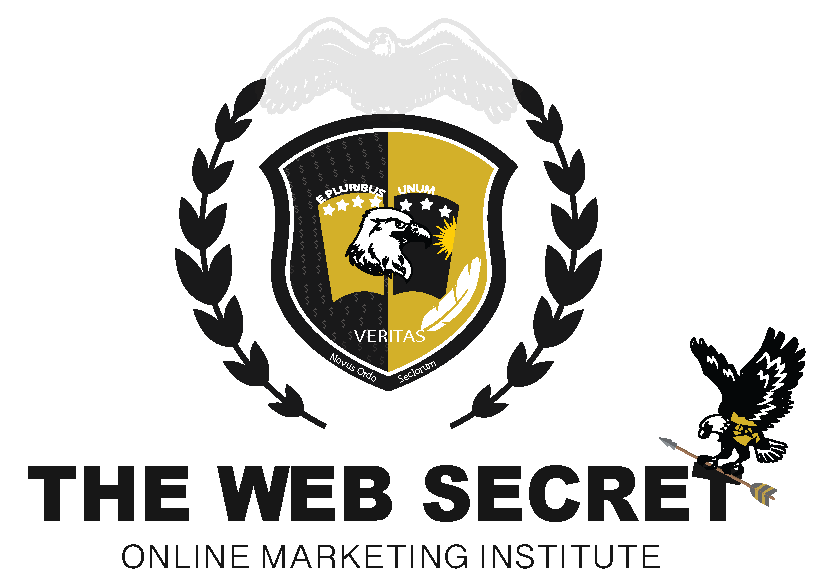
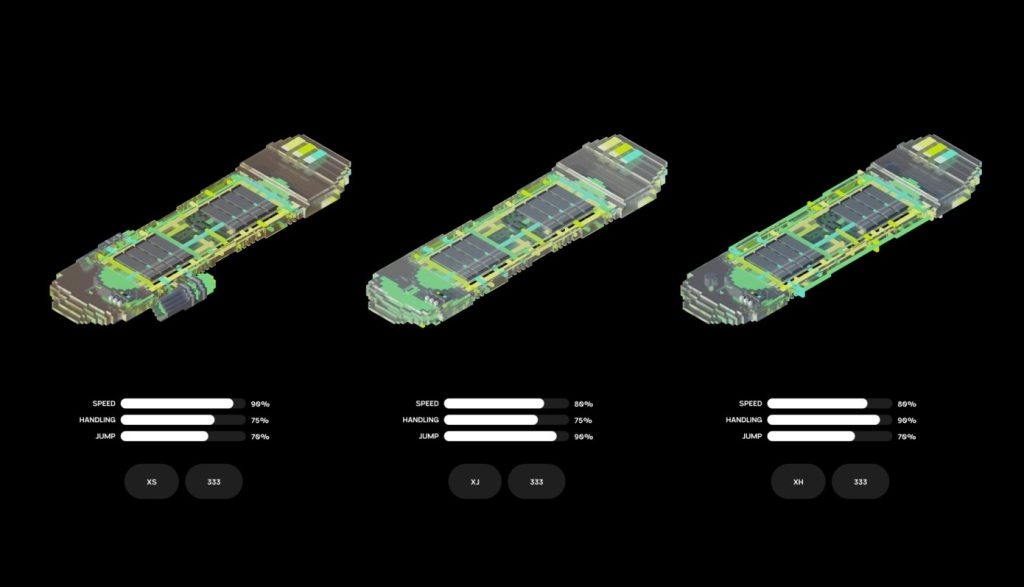
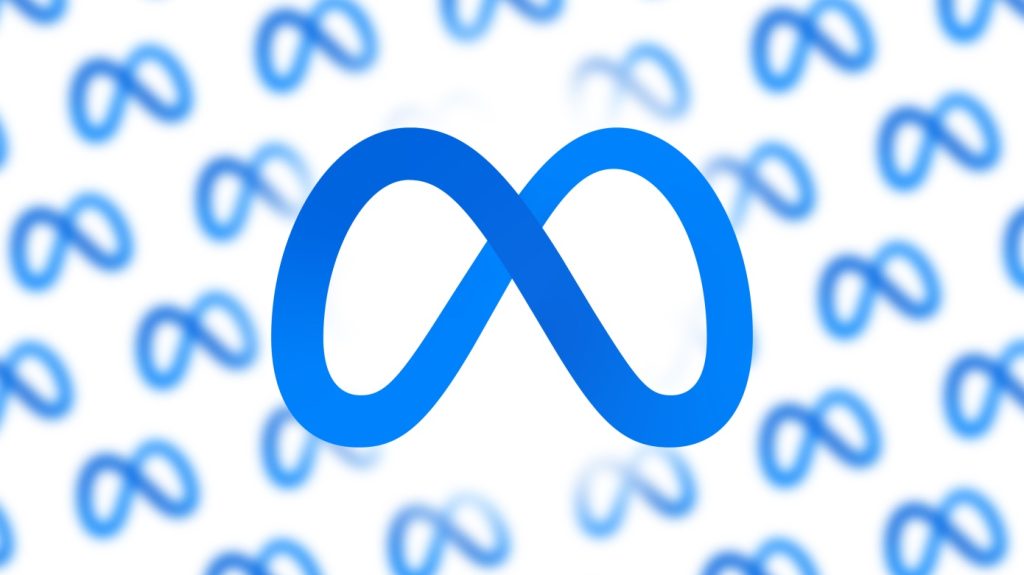
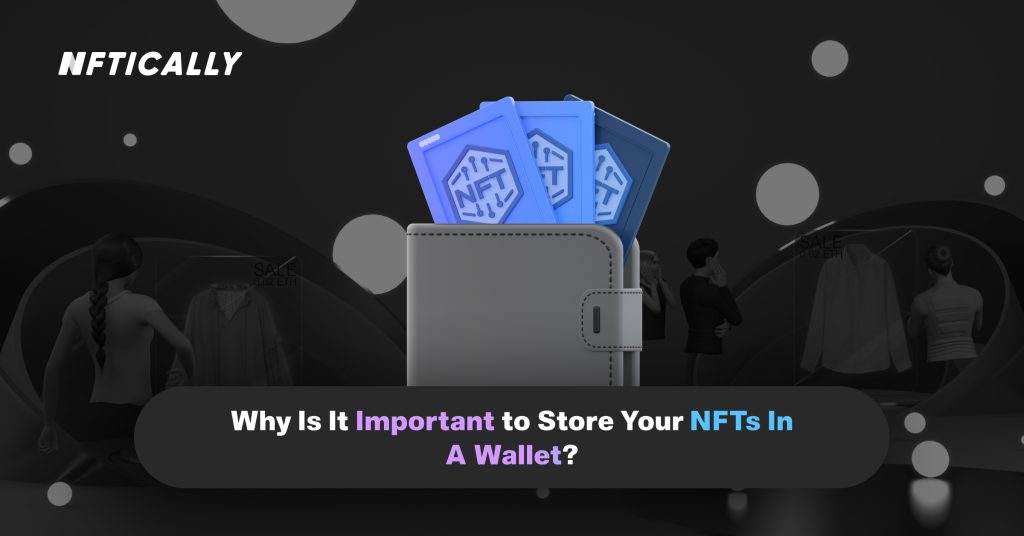
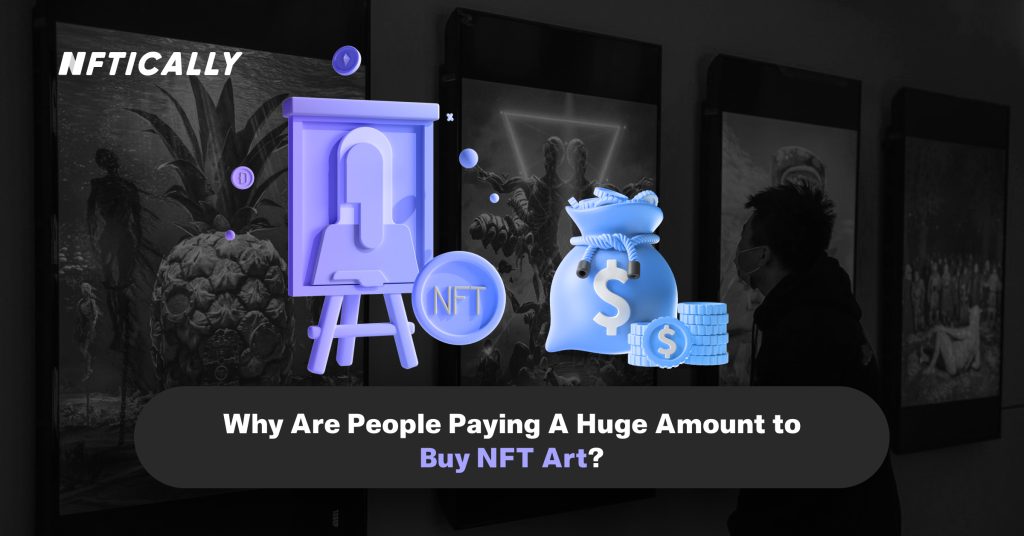
[…] a slew of other blockchains in the NFT area are growing in popularity. NFT aficionados and crypto artists have been looking for alternative sites to mint and sell NFTs […]